HOW TO INSTALL A BLOGGER
TEMPLATE
Template how install a blogger template on your blogger
blog is very very easy to do this. https://asifbloggertemplate.blogspot.com. Gives
you a more and more of free blogger templates for renovating your blog or
website. yes! we are very sure that we giving new look for a blogger blog or
website. this article shows you how to install/upload a new blogger template. We
will cover with two types of installing method with step by step guidance.
Step-1: uploading .xml file. Your existing template will
keep on blogger and you need to remove manually on this step
Step-2: copy and paste coding. Completely and replaced
all coding with you old coding. (If you will you get error when uploading
template using setp-1, then try step-2)
First, we are going to step-1 which is
uploading .xml file.
Step 1: Downloading Blogger
Template.
Browse blogger templates in our
popular categories like Responsive, SEO Ready, Magazine, Clean, Portfolio and Fashion. (You can get Live Preview our
every template to know how your blog look like after uploading the template)
After the browsing, click Download Link on your desired template and the template
file will directly download and stored in your computer drive.
Live Preview Download
Step 2: Extracting zipped downloaded
template file.
File
you will get format that have you to download is a .ZIP file format. We are
only able to upload a file with .xml file format. So it is need to be extract
file. Please Extract / Unzip it with winrar software.
Step 3: Logged in your Blogger
Dashboard.
You must logged in your Google account
Means your blogger account that you will get access in your blogger dashboard.
Step 4: Access Theme Section.
Select
(If you have more than on blogs) you’re Blog in your Dashboard that you
want to change template, and click Theme
in the option panel on the left Side.
Step 5: Access Backup / Restore.
Look
at the top right Side corner, you will see Backup
/ Restore button and click it on the button.
Make sure before
going the next step, please create backup to your previous template because, if
you have any problem after uploading the new template, the backup file will
help you to restore you previous template.
Step 6: Get ready to upload.
Let’s
start step 6 Manage on pop-up windows and click choose file button and look for folder that is extracted file that
you have downloaded.
Step 7: select .xml file for
uploading.
In
folder have a .XML file, or TXT file, Internet shortcuts and etc., You
should select only .XML file.
Step 8: Start uploading template.
Click
Upload button. Now uploading process
appears in your screen.
Let’s
check now the template will appear in your blog successfully.
Another Step which is installing blogger template
using copy and paste
If we were unable to save your
theme.
Your theme could not be parsed
as it is not be Installed. Please make sure all XML Code are closed properly.
XML error message:
Content is not allowed be in
prolog.
If
you see the above error when uploading your template, then try this copy, paste
step.
Lets Continue above steps still step-5
Step 6: Open .xml file with any text editor.
Open .xml file using text editor like notepad, WordPad,
notepad++ or something likes
Step 7: Copy all coding.
In the text editor, press ctrl+a Select all coding and
then ctrl+c copy coding to the selected coding)
Step 8: Open HTML Editor on blogger.
Now
open Editor on blogger dashboard and click on Edit HTML button.
Step 9: Paste coding on blogger Code Editor.
Click anywhere in HTML Editor.
Now press ctrl+a for all selection and then ctrl+v for past to
replace selected coding with copied template coding). Finally click Save theme button.
YES! THIS TEMPLATE INSTALLED
SUCCESSFULLY!
Blogger Template Name: Bloggy
Platform For: Blogger
I Guys I am Sharing With You Blogger Templates-2021 updates with newly designed free blogger templates. Blog templates with Highly SEO optimized, Responsive Layouts, Ads Ready Templates,





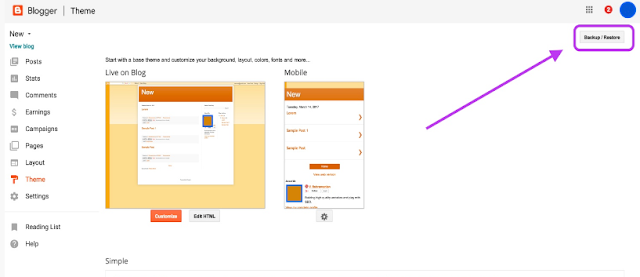















No comments:
Post a Comment